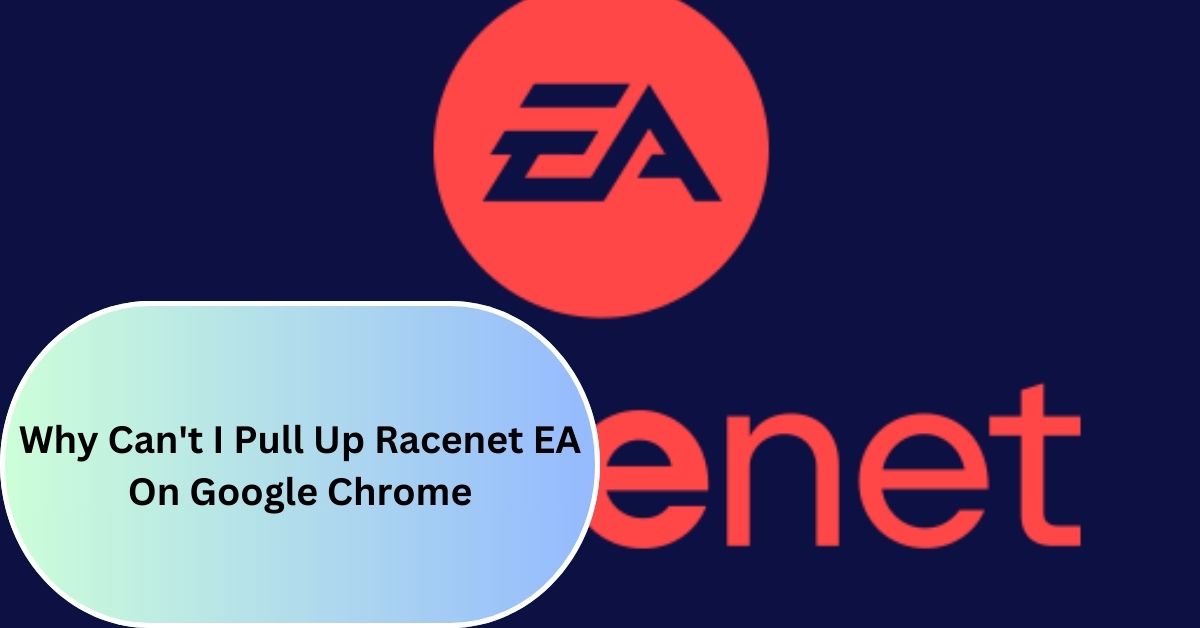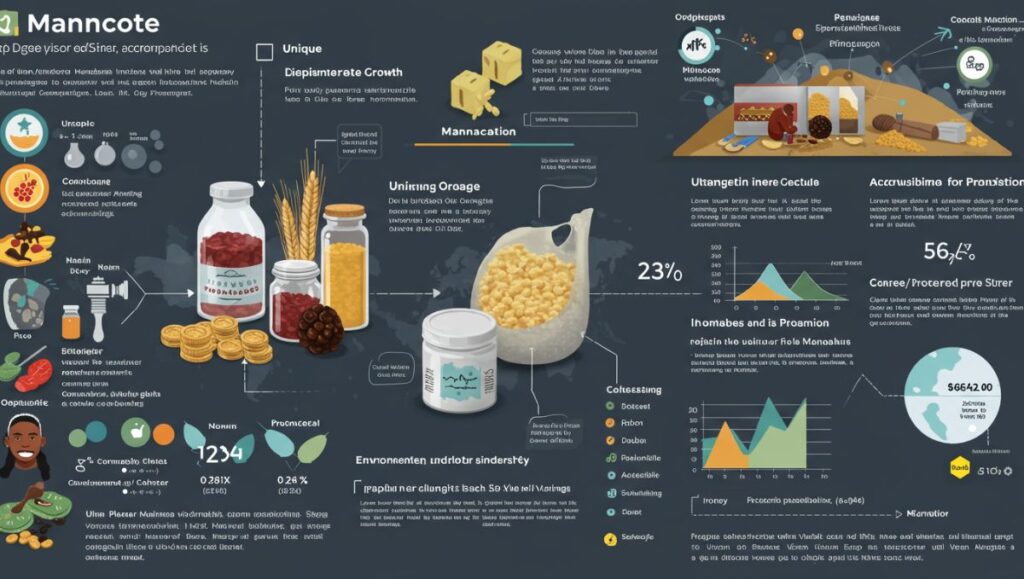Racenet EA, developed by Electronic Arts, is a racing game portal that connects its users for competition and development of their driving skills. The performance of the players can be tracked, joined in competitions, and interacted with racers from other parts of the world on this portal.
Many people access online services like Racenet through web browsers. Google Chrome is favored due to its efficiency and ease of use.
Accessing Racenet EA sometimes is problematic through Chrome, however, which affects the gameplay. If you can’t pull up Racenet EA on Google Chrome, this may be due to a few reasons such as browser version updates, conflicts with extensions on the browser, or issues with cache and cookies that need clearing.
Table of Contents
What Is Racenet EA?
Racenet EA is a platform designed by Electronic Arts for fans of racing games. It offers tools to analyze lap data, helping players improve their driving techniques.
Users can join or start their racing leagues and clubs, adding a competitive edge to their gaming experience. The platform also keeps track of various in-game statistics, which help monitor progress and set new goals.
Racenet EA is integrated with the latest racing games from Codemasters, ensuring compatibility with new releases. It also supports Google Chrome, allowing easy access from different devices. This compatibility ensures gamers enjoy uninterrupted play and smoothly access the platform’s features.
Common Issues When Accessing Racenet On Chrome:
Browser Compatibility Issues:
Users might struggle to access Racenet EA using Google Chrome if their browser isn’t updated. Updates are essential because they include fixes that keep the browser running smoothly with modern web apps.
Server-Side Problems From Racenet EA:
Sometimes, problems may also occur with the server running Racenet EA. This happens when the server is in maintenance or even when there are some server outages. Problems may occur due to too many people accessing the service at one time; this overloads the servers.
Temporary Glitches Or Bugs After Updates:
The New updates either in Google Chrome or Racenet EA sometimes will have temporary problems. Of course, these updates help enhance the service; sometimes, however, the updating introduces bugs that were never present in the previous version.
Specific Chrome-Related Issues In Accessing Racenet EA On Google Chrome:
Outdated Browser Version:
Having an outdated version of Google Chrome can cause problems when trying to access Racenet EA. Websites often use new technologies that older browser versions do not support. To fix this, updating to the latest version of Chrome can help ensure compatibility and improve security.
Corrupted Browser Cache And Cookies:
Sometimes, the browser’s cache and cookies can get corrupted. This can prevent Racenet EA from loading correctly, as the browser might use outdated or incorrect data. Clearing these stored files can often resolve loading issues and improve browser performance.
Browser Extensions Causing Conflicts:
Extensions in Chrome can enhance browsing but might interfere with some websites. For instance, ad blockers or privacy tools can block scripts Racenet EA needs to function correctly. Turning off these extensions might solve problems related to website access.
Troubleshooting Steps Related To Racenet EA:
Clear Cache And Cookies:
At times, stored data in Chrome presents a problem while accessing websites like Racenet EA. The user can visit the settings in Chrome, then to ‘Privacy and security,’ and finally ‘Clear browsing data.’ Before clearing, he needs to select ‘Cookies and other site data’ and ‘Cached images and files’.
Update Google Chrome:
In the older browsers, compatibility issues will be encountered. In order to get the most updated version of Chrome, navigate to ‘Help’, click ‘About Google Chrome’, in dropdown menus. Chrome automatically checks for updates and prompts you when you need to restart the computer.
Disable Problematic Extensions:
Extensions can interfere with web pages. To see if an extension is a problem, disable them by going to ‘More tools’ and then ‘Extensions.’ Turn off extensions, especially those like ad blockers, and check if Racenet EA works.
Use Incognito Mode:
Incognito mode disables most add-ons by default and does not use your existing cookies. To open an Incognito window, click the three dots in the right top of Chrome and select “New Incognito Window”. Try to access Racenet EA to see if your problem persists.
Restart And Contact Support:
If these troubleshooting steps don’t resolve your problem, try restarting your computer as a final measure. More stubborn issues will often need the help of Racenet’s support team in resolving and finding an issue solution unique to your case.
How To Contact EA Support?
Visiting The EA Help Website:
First, you will need to go to the EA Help website to gain support from EA. It offers resources like FAQs and troubleshooting guides for most of the EA games and services. It is there to help you find a quick fix to common problems.
Logging In And Account Preparation:
Before you seek aid, make sure you log into your EA account if you have one. If not, you need to create the account. Accessing such an account is important for support because it allows EA to view your gaming and other problems directly.
Selecting Your Game Or Service:
Once logged in, you must select the game or service you need support for, such as Racenet EA. This helps narrow the search and directs you to the most relevant help articles or contact options.
Contact Options:
After finding the relevant section for your issue, look for a ‘Contact Us’ button. This section typically offers various methods to contact EA Support, including live chat, email, or phone calls. The availability of these contact methods might vary based on your location and the specific issue.
Information To Prepare Before Contacting EA Support:
Account Details:
Keep your account details ready, like your username and the email associated with your EA account. This information helps the support staff quickly verify your identity and pull up your account.
Detailed Description Of The Issue:
Please explain in detail what seems to be the problem you are facing, along with any error messages generated, what you were doing when this happened, and any steps you’ve tried so far to troubleshoot.
Game Or Service Details:
Know the game’s or service’s specifics, including the platform (PC, console, mobile) and any relevant version information. This information is crucial for troubleshooting specific issues related to software compatibility.
Supporting Documents:
Have any related receipts or transaction IDs ready if your issue involves a purchase. Also, prepare screenshots or videos that show the problem. These can help the support team see exactly what’s going wrong.
Final Views:
Accessing Racenet EA via Google Chrome sometimes presents challenges. This article details common problems like outdated browsers, corrupted caches and cookies, and interfering extensions.
It also offered solutions such as updating Chrome, clearing stored data, managing extensions, and using Incognito mode. Following these steps usually solves access problems.
Gathering detailed information about the problem, along with your account details and any relevant documents, is vital if the issues persistent. This prepares you to contact EA Support effectively. Keeping your browser updated and clear of unnecessary data helps you access Racenet EA and enhances your web experience.